Ipswitch WS FTP Pro
Ipswitch WS_FTP Professional is a commercial FTP client. To download a trial version or purchase a licence, please go to http://www.ipswitchft.com/Products/ws_ftp_pro/index.aspx?ps=1.
Connect to your site with WS_FTP via FTPES
- Open WS_FTP and click on the “Connection Wizard”
- Site Name can be any name to help you identify the site (eg domain name)
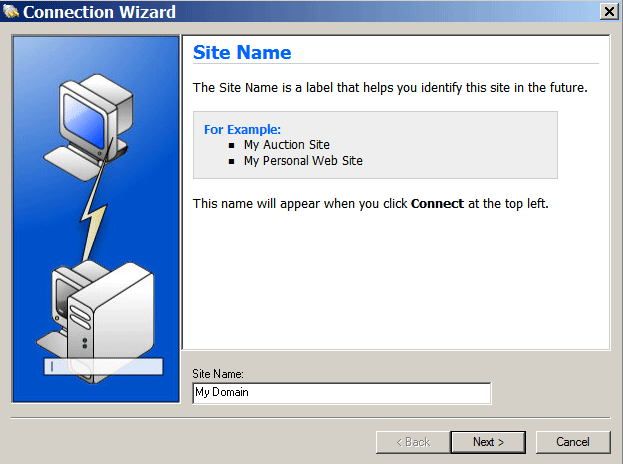
- Connection Type choose FTP/SSL (AUTH SSL)

- Server Address enter either the servername

- Username & Password enter your cPanel/FTP username and password

- Finish

- On the right side, click on /public_html/ where you can find all your site's files

Using SSH with Ipswitch WS_FTP Professional
The main cPanel/FTP user can also access the server via SSH, a secure method of logging into the server and transferring files. Please note that if any additional FTP users were set up via cPanel, then these would not have SSH privileges. Using SSH for file transfer with WS_FTP is easy - it's basically the same as with FTP, just the login is slightly different.
- Open WS_FTP and click on the “Connection Wizard”
- Site Name can be any name to help you identify the site (eg domain name)
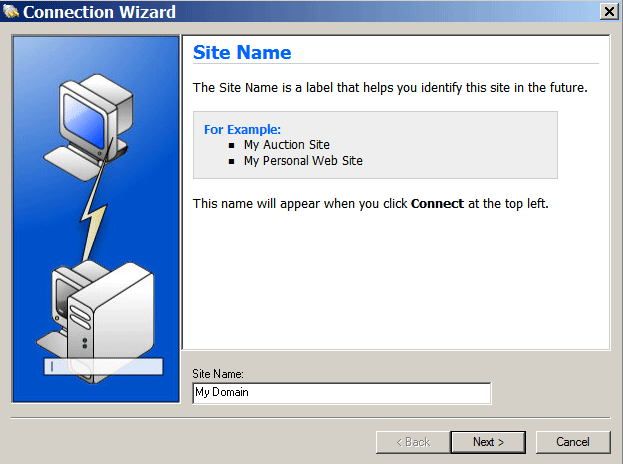
- Connection Type choose <strong>SFTP/SSH </strong>

- Server Address enter either the servername in format servername.terrassl.net or your domain in format mydomain.com

- Username & Password enter your cPanel/FTP username and password as per your welcome email

- Finish

- On the right side, click on /public_html/ where you can find all your site's files
